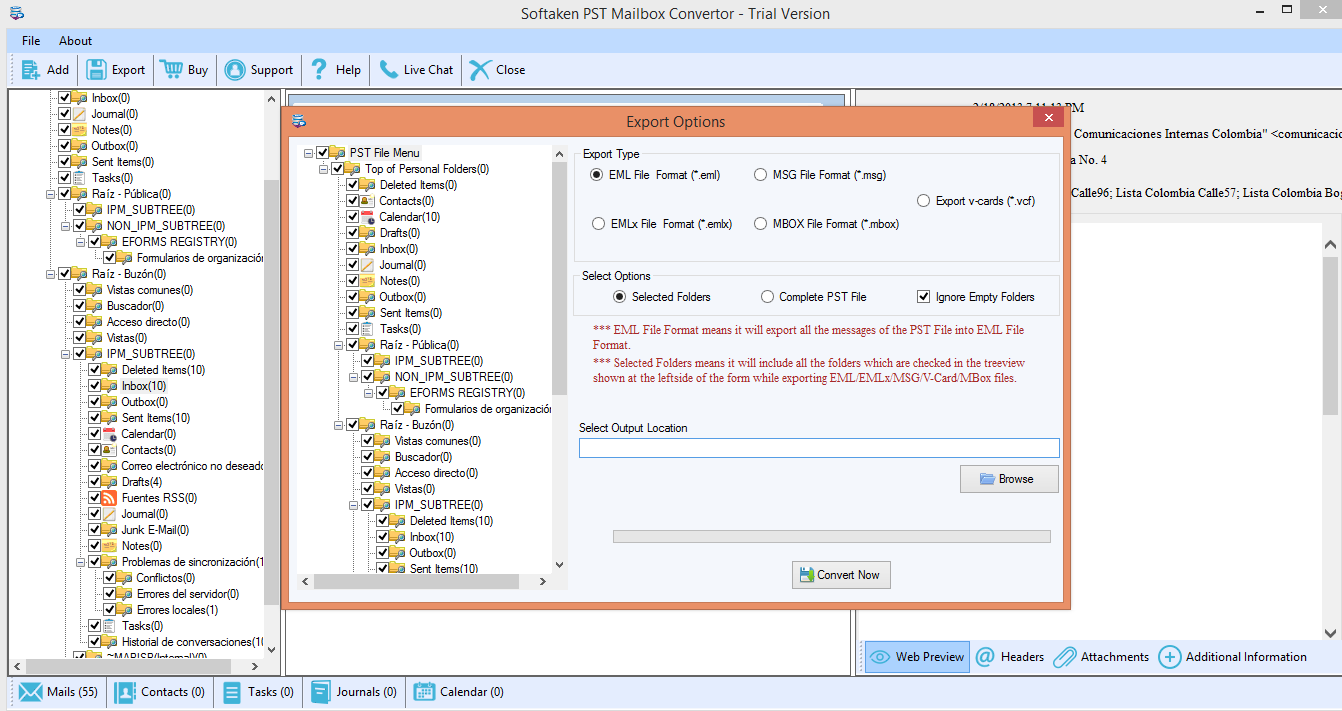If you want to convert Outlook database into Mac Mail but don’t know the method to export PST to Mac Mail, you can look into the tutorial below and get the safe and reliable method to view Outlook PST file to Mac Mail.
Table of Contents
ToggleHere, you will find the complete method to move Outlook emails into a Mac Mail client. Before this, let us discuss the clients.
About Outlook
The Outlook client is provided by Microsoft and it stores the whole database of the user including emails, contacts, notes, calendars, events, and other information in PST file format. It is a simplified desktop-based email client provided for Windows users.
About Mac Mail
Mac Mail is a free email client for Mac OS users and it utilizes MBOX file format to store the user database. The file format MBOX can be easily imported to several email clients like Thunderbird, Outlook Express, Entourage, etc.
Why migrate MS Outlook to Mac Mail?
There are several reasons why users need to transfer emails from Outlook files to Mac Mail. Some of the common reasons are –
- Mac Mail is one of the popular clients for Mac OS users.
- Mac Mail has no match for its security features. This protects the data of the users contained in their mailboxes.
- Mac Mail is a free email client whereas, for Outlook, you need to purchase MS Office Suite.
- When a user faces a need to move from Windows OS to Mac OS, Outlook database to Mac Mail conversion becomes necessary.
Solution to import Outlook PST file to Mac Mail
If you want a swift, simplified, and powerful solution to migrate PST files to MBOX format, just download the PST to MBOX Converter and follow the steps mentioned below.
Step 1. Download and launch the application – The starting step is to download, install, and launch the application properly into your system.
Step 2. Adding PST file – Once the software interface opens, you need to add a PST file of Outlook to convert into a Mac Mai client. You have the full freedom to place any size PST file in the software wizard.
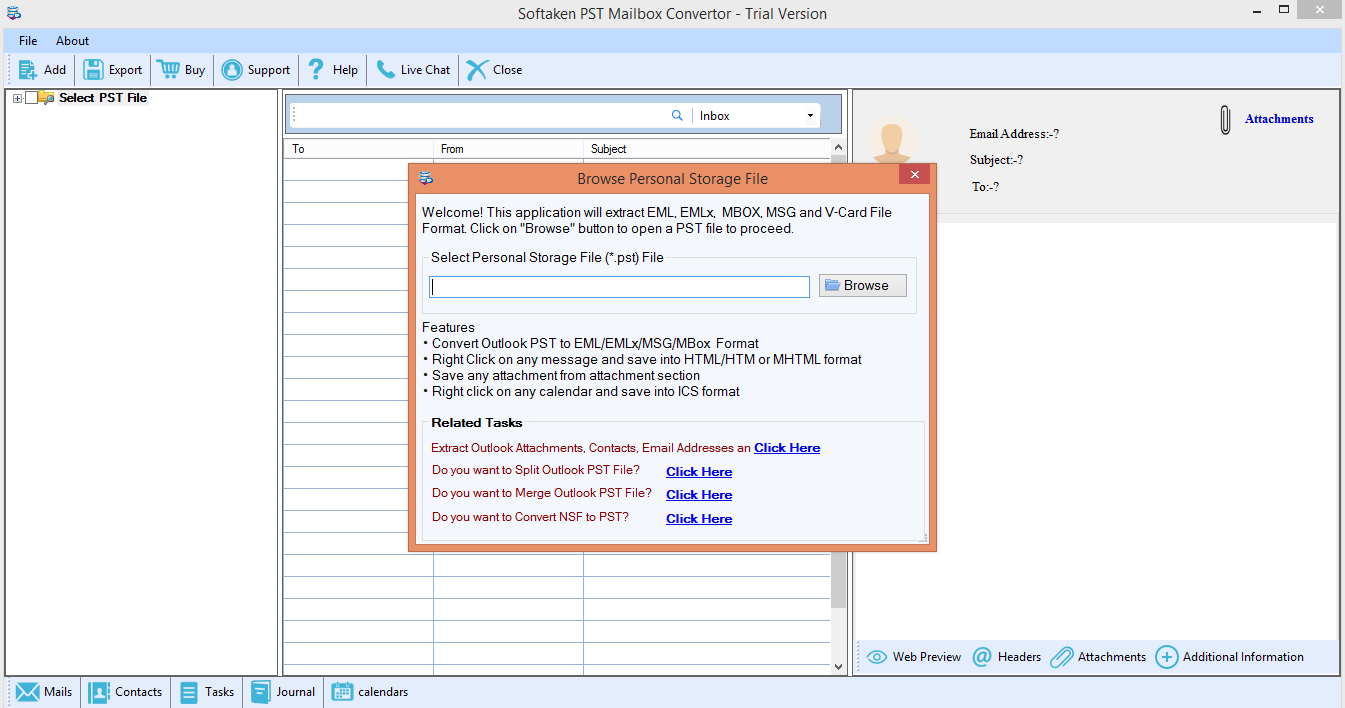
Step 3. Screening Option – As the PST file is loaded, a clear and instant screening of the file with its folders is shown in the Preview section.
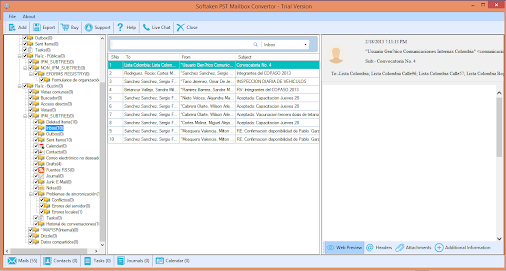
Step 4. Choice of Export Type – The software provides multiple options. In case, you are exporting the Outlook database into Mac Mail, choose MBOX file format.
Select Options – If you want selected folders exported from Outlook to MBOX, you are permitted to choose the folders from the left pane for conversion or you can choose the complete PST file option.
Step 5. Specify Output Directory – Pick a location where you want to save the outcomes. For this, click on the Browse button and choose a path as per your requirements.
Step 6. Hit Convert Now – At the end, move your mouse pointer to the Convert Now button. This will start the migration from PST to MBOX and takes a very short period to accomplish this task.