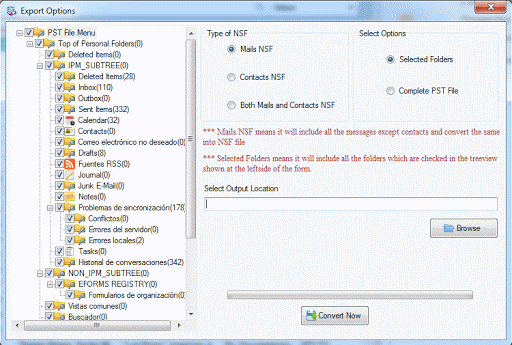If you have recently beaten Outlook to Lotus Notes client and unable to access PST file of Outlook into Lotus Notes, no need to worry about it. Just read the given tutorial and swiftly convert Outlook file into NSF format. Before discussing the method to import the PST database into Lotus Notes, we will start the tutorial from the basic introduction about these clients.
Table of Contents
ToggleAbout Outlook
Outlook is an email client provided by Microsoft to store the entire database of the user including all emails, contacts, notes, journals, calendars, and other information in PST file format. MS Outlook provides several features to access and manage your mailbox.
About Lotus Notes
IBM Lotus Notes is an email client generally used by corporate users. It stores all types of data which includes email messages, chats, appointments and calendar entries. The storage file format for Lotus Notes is NSF file.
Reasons behind Outlook PST file to NSF Conversion
There are several reasons why Outlook PST to Lotus Notes Migration is needed –
- Lotus Notes has powerful security features that protect the entire database of the user from viruses and malware.
- Lotus Notes is good to use and suitable email client for corporate users.
- Lotus Notes email client runs on several operating systems like Linux, Windows, Mac etc. However, Outlook doesn’t.
- In case of change of workplace, a user needs to convert MS Outlook into Lotus Notes email client.
How to Convert PST file into Lotus Notes?
Get a smart solution to export PST file into IBM Notes with this descriptive tutorial that provides swift and expertise solution named Softaken PST to NSF Converter. Given below are the steps to export PST into NSF format –
Step 1. Download and launch the application – The fundamental step is to download and install the application successfully on your system.
Step 2. Uploading NSF file – Select the PST file that you want to export into NSF format. Click on the Browse option, choose the required PST file of any size without any trouble.
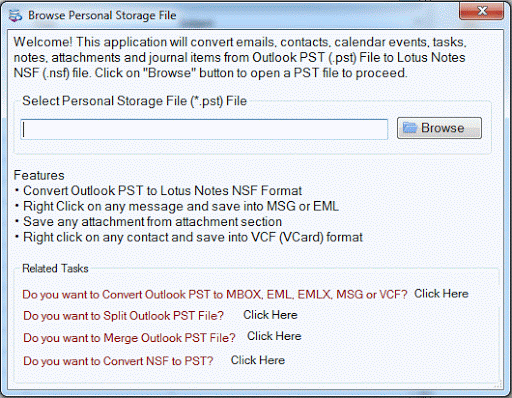
Step 3. Clear Screening options – Once you load PST file, a clear screening of PST file and its components is shown. In this way, you can monitor the accuracy of the emails.
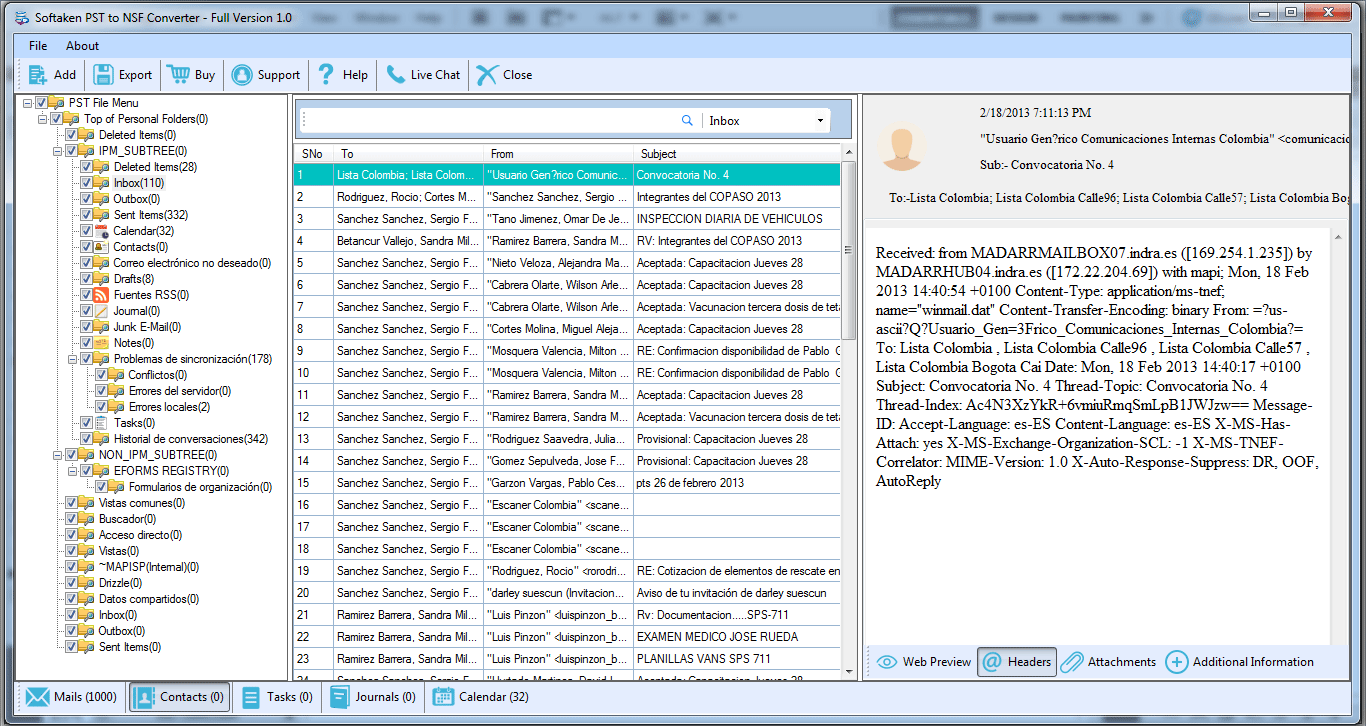
Step 4. Type of Export – There are three options provided by the tool to export –
Mails NSF – If you want to convert only emails of PST file to NSF, choose Mails NSF option.
Contacts NSF – If you want to export contacts of PST file into NSF, choose Contacts NSF.
Both Mails and Contacts NSF – Select this option, if you have both mails and contacts to export.
Selected Options – There is one more facility i.e. to export selected folders of PST file or entire PST file. It depends on the user what he/she wants to export from Outlook to NSF.
Step 5. Choice of output directory – Once you are done with the above steps, provide an output directory to save the converted NSF file.
Step 6. Hit Convert Now – Finally, hit the Convert Now button and the import process will start. It will take a few minutes to complete the process.