Most of the users need to move from one email client to another but the issue with them is they don’t know the proper technique for this. Here, in this tutorial, we are describing how you can effortlessly transfer Lotus Notes files to MS Outlook.
Before moving to the way to convert NSF file to Outlook, let us know a little bit about the email clients and the reasons behind the migration.
Table of Contents
ToggleAbout Lotus Notes
Lotus Notes is a desktop-based email client that is used by most users for performing tasks like instant messaging, contact management, calendars, to-do lists, scheduling meetings, etc. It is a client-server platform that provides an interface for the user to work with strong security features provided by the IBM Foundation. Lotus Notes stores the database in NSF file format.
About Microsoft Outlook
Microsoft Outlook is a well-known email client used by users all over the world. MS Outlook has a simple interface and handles all the data storage in PST file format. It has several amazing features and is in the hit list of the users in the email clients category.
Why need to switch to Lotus Notes and move to Outlook?
- MS Outlook provides users the facility to work in offline mode
- It provides better email management and organization
- It is a user-friendly email client with easy search options
- MS Outlook is one of the easiest email clients to handle
- Outlook needs fewer maintenance charges
How to export Lotus Notes files to MS Outlook?
A step-by-step tutorial is given below which help you in the comfortable transfer of Lotus Notes emails to Outlook PST format
Step 1. Download and install the application
The first step is to download and install the application on your Windows system.
Step 2. Upload NSF file
Go to the Browse option and choose the NSF file that you want to convert to Outlook. You can simply load any size NSF file without any trouble.
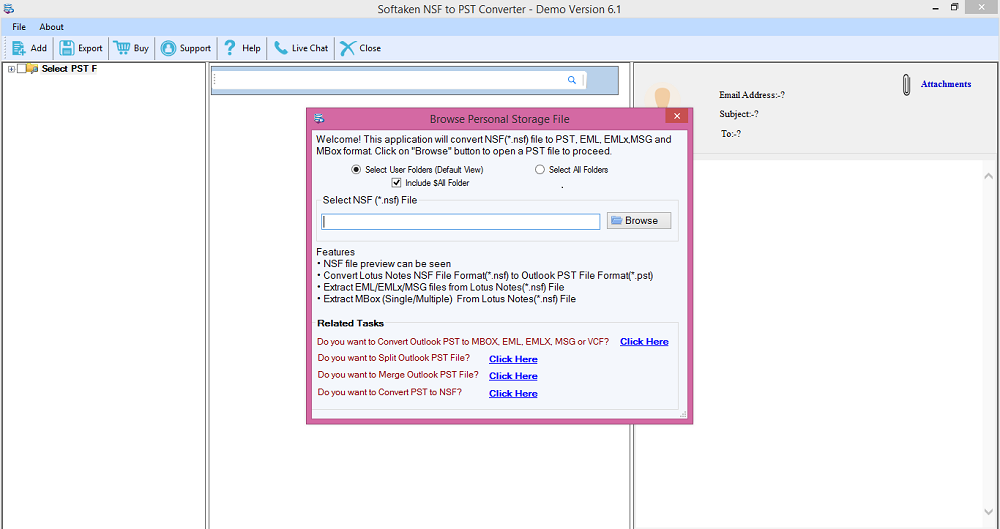
Step 3. Get a clean & clear Preview
Once the required NSF file is loaded, you can get a clean and clear preview of the loaded files. This will help you to know the exactness of the files.
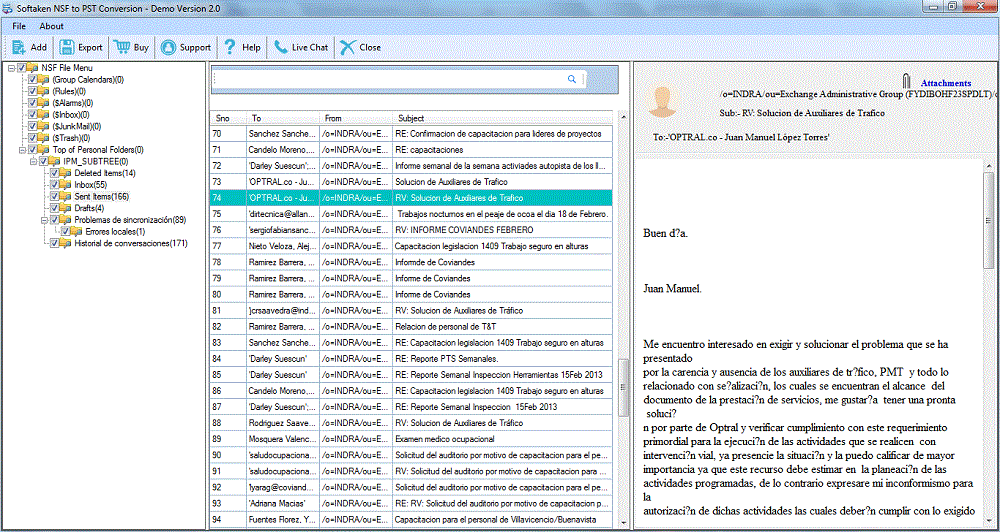
Step 4. Choice of Export Type
NSF to PST Converter program allows various export types. To migrate Lotus Notes to Outlook, choose Convert NSF to PST.
Selected Options
You can choose selected folders of NSF files or complete NSF files to export into PST format.
Step 5. Selection of Output destination
Go to the Browse option and select a location where you want to export the converted file. This could be any location of your choice.
Step 6. Convert Now
Finally, click on the Convert Now option. After a wait of a few minutes, you will find the NSF file ready in PST format.
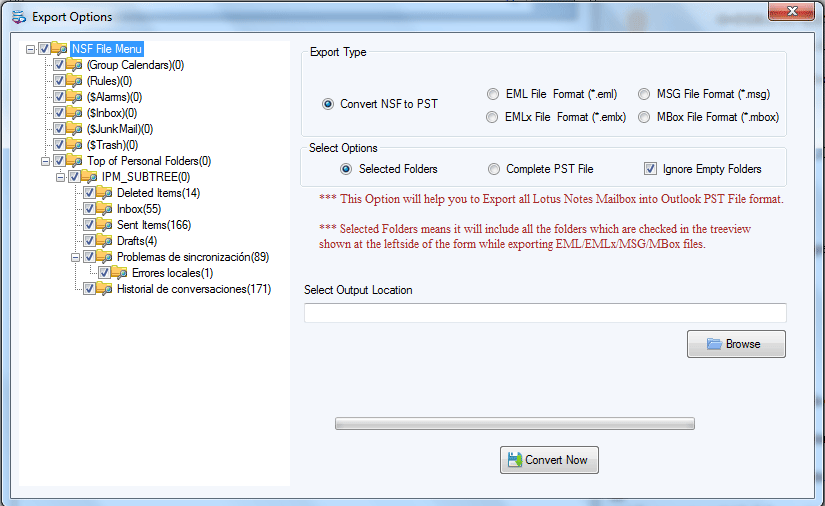
How to import PST files in the Outlook application?
- Open the MS Outlook application
- Go to File menu > Open & Export > Import/Export
- Select Import from another program or file, click Next
- Select Outlook data file (.pst), then click Next
- Browse the PST file, click Next
- Choose the account where you want to place the PST file
- Click Finish button
