Moving from Outlook Express to MS Outlook become a common issue among users. This issue of the users can be easily resolved when the user goes through the tutorial. Here, we have described the easy methods to perform the conversion of OE emails to PST format.
Table of Contents
ToggleOutlook Express
Outlook Express is a desktop-based client that stores all the emails, contacts, notes, journals, events, etc. of the user. The whole storage in Outlook Express is done in DBX file format.
Microsoft Outlook
Outlook is the most commonly used email client provided by Microsoft. All the data of the user is stored in PST format. Outlook acts as a personal information manager for the users.
Reasons to export Outlook Express emails to PST format
There are several reasons to convert Outlook Express data into Outlook –
- The speed and performance of Outlook Express are slow as compared to Microsoft Outlook.
- Outlook is the updated email client and is popular among users.
- Outlook has several security features to secure your database from viruses and malware.
- Outlook Express is not compatible with the latest versions of Windows like Windows 8.1, 10, etc.
- Microsoft Outlook integrates well with MS Exchange Server
- MS Outlook works as an information manager for the users to manage all emails, contacts, calendars, events, and many more.
How to migrate DBX files to Outlook?
You can follow the step-by-step tutorial to export DBX 2 PST in an easy, safe, and harmless manner.
Step 1. Downloading and installing the utility The first step is to download and install the application successfully to your Windows machine.
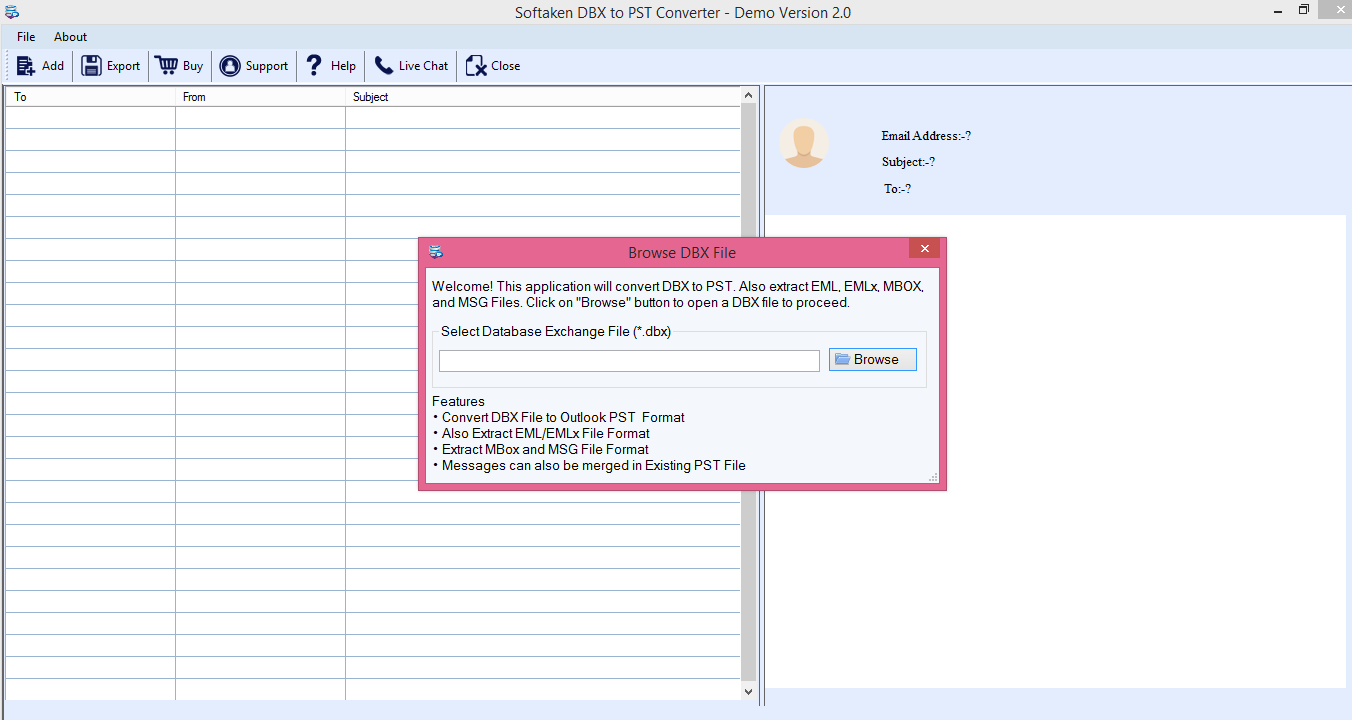 Step 2. Uploading DBX file – Click on the Browse button and select the DBX file from your system that you want to export to Outlook PST. You have the full freedom to export any size DBX file.
Step 2. Uploading DBX file – Click on the Browse button and select the DBX file from your system that you want to export to Outlook PST. You have the full freedom to export any size DBX file.
Step 3. Preview Section – Once you load the DBX file, you can see the entire emails in the preview section and can ensure their accuracy before their final export.
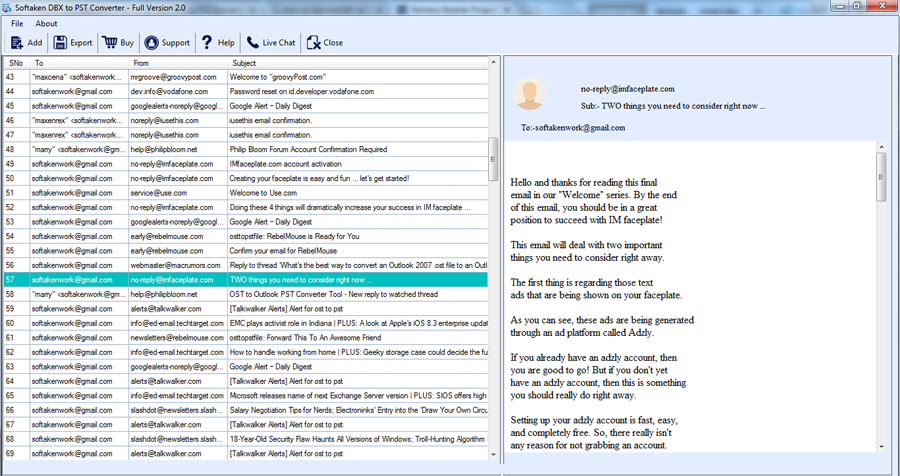
Step 4. Choose an Export option – There are multiple export options provided by the tool. To move from Outlook Express to MS Outlook, choose the Convert to PST option.
Other Options – You will get two more options to save the export results. You can choose either a new PST file or save the resultant file to the existing PST file.
Step 5. Select Output Location – Here, you need to provide a location where you want to save the resultant file. For this, click on the Browse button and choose the location as per your desire.
Step 6. Click on Convert Now – Finally, place your cursor on to Convert Now button. The migration process will start and it takes only a few minutes to provide the outcomes.
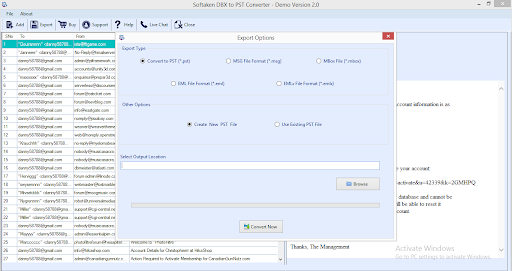
How to import PST files in the Outlook application?
- Open Outlook application
- Click on File menu > Open & Export > Import/Export
- Select Import from another program or file, Click Next
- Select Outlook data file (.pst), then click Next
- Browse the required PST file, click Next
- Choose the account where you want to place the PST file
- Click Finish
